There’s A Lot More To It Than Quality
Efficiency, Accuracy and Enjoyment
with the Latest Raw Processors*
plus Comparison Chart
I’m covering a couple different categories of raw processors: Two optimized for single image processing and two that are more comprehensive hub type solutions with image management capabilities. They are Luminar 2018 (v1.1.1) and Topaz Studio (v1.8.X) for the former category and ON1 Photo Raw 2018 (v2018.1) and Lightroom Classic CC (v7.2) for the latter.
(Update: Review of Luminar v1.2 )
*I focused on the Fuji (RAF/X-Trans) raw format in this review as it has proven the most challenging. I also tested the software in this review with several other file types (and have included Sony in the charts) so that the information will be useful to shooters of every brand.
Enjoyment
This review is geared towards factors that add or take away from the potential enjoyment you receive from processing your images. The main factors are efficiency (aka your time), interface, and accuracy all leading to perhaps the most important factor, enjoyment.
Let’s face it, processing your images is an integral part of photography. If you don’t enjoy working on your images then it ceases to be fun. An intuitive interface with images that open up with proper color and a workflow from start to finish that is fast and efficient will all lead to a more enjoyable experience. And the opposite will lead to frustration and spending too much time trying to reach your imaging goals.
My chart (below near the end) addresses capabilities, efficiency and accuracy which all contribute to the fun factor!
**New Releases**
On March 1st ON1 Photo Raw got a major update with some really useful features I’ve been pining for since 2018 was first released. It’s FREE to current users of Photo Raw 2018 and on sale for new users and those upgrading. If you haven’t upgraded or purchased it yet, I wouldn’t hesitate with this update as it really has most of the essential features for a comprehensive hub solution and great alternative to Lightroom. With this release there’s a new import dialog where you can rename, apply keywords, presets, edit the capture date (handy if you forget to reset your camera’s clock when traveling) all on-the-fly and with a nicer interface than Lightroom. The complements to this are new metadata templates with options to select what categories (descriptions, keywords, ratings, etc.) to save with the template and batch renaming. Now you can browse and organize video files and ON1 has added tethered shooting as well.
Bottom line first
I would love to be able to tell you there is one winner that will solve all your needs. The reality is we all have different needs, goals and personal workflows. I encourage you to read the rest of the review, check out the Pros and Cons below and look at the chart I made to help you match one or more of these processors to your own personal needs and workflow. I may be the exception but I actually use all four of these. I realize that may not work for everyone so here’s my bottom line on these:
Best All-Around Solution
ON1 Photo Raw 2018 is the closest to being a comprehensive solution. If you deal with lots of images and want to manage them (culling, rating, keywords, searches, etc.) and have a broad array of useful tools for processing along with fabulous masking capabilities, then ON1 Photo Raw is it. It does a great job with Fuji X-Trans files. It is also fast with most tasks. I would really like to see ON1 provide the ability to combine RAW+JPEG. You can work around it by filtering to see just raw or just jpeg but it can be a problem if you already have final versions in other formats that you want to see alongside raw without seeing hundreds of jpegs. All this said it is my main hub. ON1 will be releasing a significant update in a few days. I’ve been working with a pre-release and will report on the update when it’s released.
Best Interface/Most Intuitive **See My Review on NEW Luminar update**
Luminar 2018 is a fabulous single image processor (image management coming down the road.) It has the most intuitive and easy to use interface out there. It’s simply a joy to use it. Fun and enjoyment rank highly in my book. I typically hop into Luminar after I’ve exported a high resolution file from ON1. It does handle raw files very well, including Fuji X-Trans but there are a couple reasons I don’t use it for initial raw processing with my Fuji raw files: 1. No lens profiles built in (supposed to be coming in the future according to Skylum) 2. It takes about 15 seconds on my faster computer to open an X-Trans file. But lack of lens profiles is definitely the bigger factor and really more applicable for mirrorless users like me, where we are used to seeing corrected images in our viewfinders and want to see it the same way when processing. I consider these a minor inconvenience and would not want to be without my favorite filters in this gem of a processor (Golden Hour, Sunrays, Orton Effect, Bi-Color Toning, and AI-Accent)
Best Artistic Effects
Topaz Studio is unique with a dedicated following and Topaz products are an old favorite of mine. Until their release of Studio they had been creating plug-ins. This company has their roots in creativity and consequently they have come up with Adjustments and plug-ins that no one else has. The base Studio program is free along with some basic adjustments and extensive masking capabilities. You can have multiple images open and create versions, all of which appear on a filmstrip at the bottom. There aren’t any image management capabilities so other than the aforementioned capabilities, it’s a single image processor. There are two main reasons the Topaz following is so dedicated: No one else has free lifetime upgrades and no else has the likes of Impression, Glow, Abstraction, AI ReMix, Precision Contrast, and ReStyle. Some of these migrated from plug-ins and some are new.
Good Database and Variety of Modules
Lightroom Classic CC on paper (see my chart) should be the best choice for an all-rounder but the numbers aren’t the whole story. If I didn’t have ON1 Photo Raw as an option I might still be using Lightroom for my main hub as I was before, relying on other programs and plug-ins to make up where Lightroom is lacking. There are two main reasons I don’t use Lightroom as my mainstay processor any more: 1. I shoot a lot of work on my Fuji system and Lightroom still has problems with “worm” effects and diminished acutance (aka “sharpness”) on some subjects with Fuji raw files. I make large prints and it shows up. 2. I add selective contrast for a sense of depth to almost every image and this is not feasible to do in Lightroom- typically I do this with Dynamic Contrast in ON1 Photo Raw or Precision Contrast in Topaz Studio. There really is no good equivalent in Lightroom.
I feel Adobe is playing catch-up to their competition and still behind. This latest version does make great strides in speed as long as you have a fast machine with at least 12GB of RAM and multi-processor CPU. It’s still quite poor on my laptop which I use when I travel and shoot on location. I still like the reliable and fast image database capabilities, the stellar print engine and I make use the slideshow, web, and book modules.
Bottom line on workflow
The best workflow is one that fits your needs and the way you shoot and think. You may not even need to “manage” your images with a browser or cataloging. If that’s the case and you don’t need built-in lens corrections you could easily use just Luminar and be very happy. It’s easy, fun and intuitive. Or if you like to go way beyond a photographic look, your application of choice may be Topaz Studio for its unique artistic effects. At the other end of the spectrum are shooters like me that have many tens of thousands of images to manage and keyword along with a vast array of processing needs. As mentioned, every one of these programs has unique features that I use. For everyone else in between the ends of the spectrum I have an easier time recommending ON1 Photo Raw as a hub (over Lightroom) and then hopping into either Luminar or Studio (or both) as needed for their particular assets. Use the chart and Pros and Cons as well as the trials offered by all the developers in this review to choose what makes sense for your particular workflow.
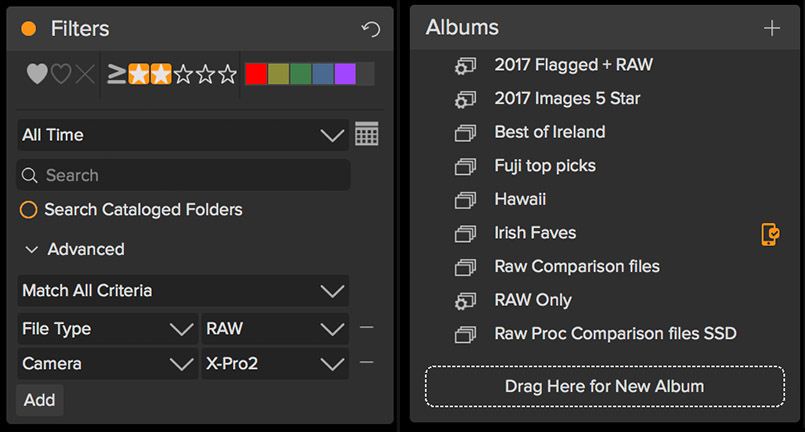
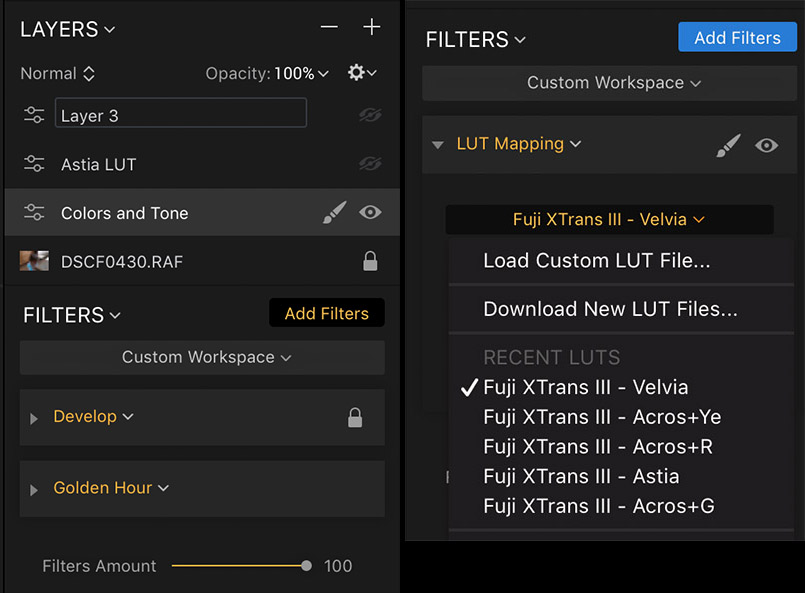
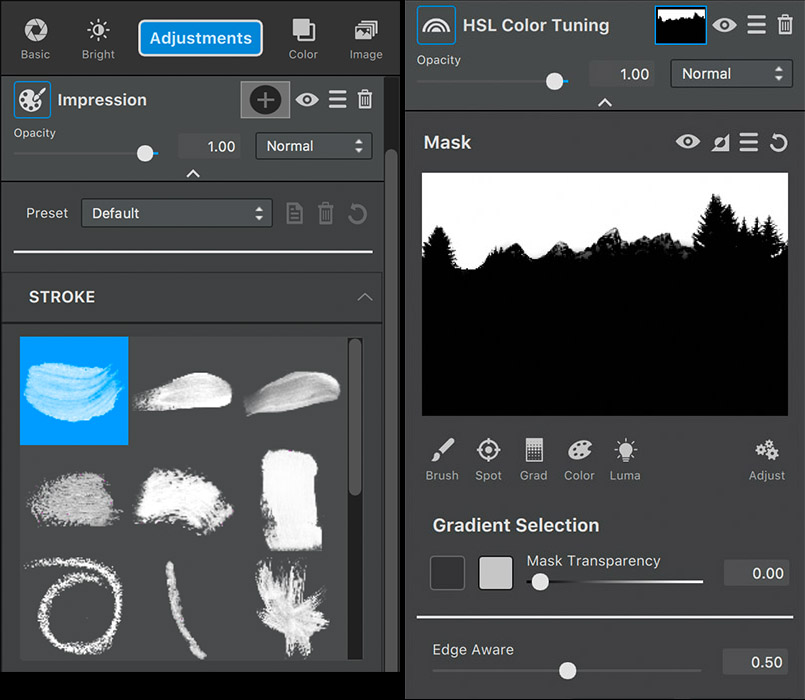
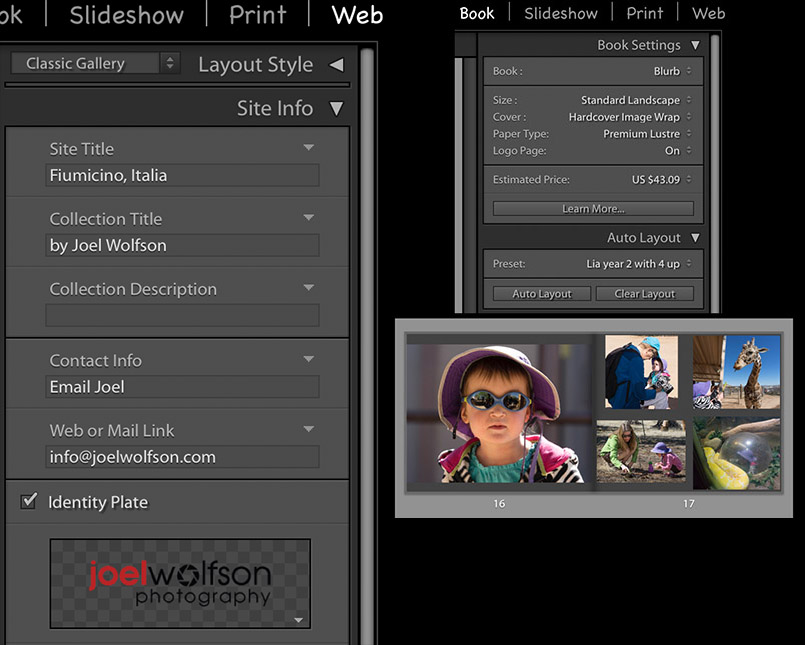
Quality is a given (mostly)
If you look at my first comparison of raw processing of Fuji X-Trans files I wrote a couple years ago and updated this time last year, you’ll see that image quality, particularly acutance (aka “sharpness”) was the main challenge. With almost every other file type (Canon, Nikon, Sony, etc.) acutance and detail were a given whether you used Lightroom or something else. That’s how it should be and finally is for Fuji X-Trans raw files (except Lightroom in some cases.) I will say that when I make big enlargements I can see differences among the processors but most of my patrons will never see the nuances I do, especially when viewing large prints at a normal distance.
I can always spot the photographers when I have an opening or show because their viewing distance is dictated by the length of their nose. Humor aside, I could pick nits with any of these on very large prints as they all have their strengths and weaknesses but when real life and all the other factors of a workflow are taken into account the issues are mostly negligible. The one that bothers me in some cases is Lightroom. In spite of using deconvolution* sharpening I still see “worm” effects, particularly in landscapes with green foliage and rock formations/mountains.
*Typical deconvolution settings for X-Trans files in Lightroom: Detail slider all the way up with moderate use of Amount slider, generally no masking, and optimal Radius, which is usually about 0.7 with X-Trans 24MP files. Basically Lightroom starts using deconvolution sharpening once you move the Detail slider past the 50% point.




So what else is important?
Ultimately you will decide this for your personal workflow but I want to point out a few things I believe are important for processing virtually any image:
Retouch and cloning
A constant annoyance for me over the years has been Lightroom’s lack of ability to clone. I don’t use cloning very often but avoiding an extra trip to Photoshop is something I’ve always wanted with Lightroom. These days it is a bread and butter task.
Luminar and ON1 have the best set of tools among the bunch for retouching and cloning. I like that Luminar shows you a mask of the area you’re about to “erase” and can change it before committing to it but it does take several seconds for each step. With either of these programs the cloning tool saves you going into Photoshop. Topaz Studio has a good retouch tool but it’s only for removing small items or dust without being able to set a clone source or change it. Lightroom has a very rudimentary tool that works fine for dust and retouching small things but anything beyond that will require a trip to another program that has real cloning abilities.
Fujifilm profiles
Currently only Lightroom has Fuji film profiles which are applied to raw files at the Camera Calibration level and you can have them applied during import using a preset. Although Adobe developed these with Fuji they’re not an exact match to the in-camera profiles. That said I think they’re pretty close. The conundrum of course, is that you may be sacrificing quality with Lightroom due to it’s less than stellar results with some Fuji X-Trans images. Luminar 2018 has the ability to apply a LUT (custom LookUp Table.) This means you can use third party LUTs for various effects including Fuji film profiles. The ones I’ve used have been excellent and the closest match I’ve seen to the in-camera profiles.
Highlight and Shadow detail
Modern digital cameras capture a huge dynamic range and to get the most out of your image you often have to use highlight and shadow sliders to bring back detail that is in the raw file but you may not see until you make these adjustments. This is especially applicable to landscapes and outdoor scenes or anything with direct sun and/or heavy shadows.
To test highlight sliders, I used a snow mound in direct sun and brought the sliders down as far as possible to retain the most detail. The fact that the X-Pro2 even has tone and detail on a snow mound in bright sun is a testament to the X-Trans sensor and the XF 23mm f1.4 so if you want to retain that, your processor has to cooperate.
All do a good job with retaining highlight tone and texture in the snow but with LR you will run into cases where you get the worm effect when you sharpen enough to get the kind of detail you retain with the other processors. This is using “deconvolution” with Lightroom which, in my opinion, is the only way to get reasonable sharpening in Lightroom even though you can still get the worm/plastic effect in many cases.
The shadow sliders in Photo Raw, Luminar, and Studio are all pretty good- once you go above a certain point you start to affect mid-tones and eventually even highlights. Not a big issue with a tight face portrait but in a broad scene like a landscape you will likely be using a mask to isolate the shadow adjustments.
In the case of Luminar and Photo Raw 2018 you will be using a different filter from the basic/raw ones (Tone and Tone Enhancer respectively) if you want to use masking. Interestingly ON1’s Tone Enhancer (mask-capable) is much less heavy handed as you move towards the maximum effect than its non-masking-capable counterpart in Develop. Topaz Studio doesn’t limit masking anywhere. Lightroom’s shadow slider is so subtle that even if you max it out, you may still need more boost. Not really an issue if you’re doing it selectively. LR’s masking is more tedious to use and you may not remember whether you masked something as a gradient, radial, brush or some combination of those without consulting your history or digging through the effects.





If you are trying to get by with just one program then you will want one that has lens correction profiles, especially for Fuji or other mirrorless users. Soon that shouldn’t be a concern as all but Luminar have them built in and Skylum has said Luminar is supposed to have them coming in the future. All of these processors have manual lens corrections but I find manual corrections to be tedious and some aberrations (like dark vignetting in the far corners) just can’t be properly corrected without the lens profiles. You also want a processor that extracts useable color, tone and contrast from the raw file.
Pros and Cons
ON1 2018
Pros
• Image management capabilities with cataloging, browsing, searching, filtering, and key-wording
• Fast rendering makes for fast culling and rating especially compared to Lightroom in many cases
• Versatile presets with stacking capability
• Fantastic masking capabilities
• Handles X-Trans files well
• Favorite/most useful features: Dynamic Contrast, Color Enhancer, Local Adjustments, Resize
• Built-in lens profiles/corrections
• Raw panel (Develop) has a Mid-tone slider in addition to the usual sliders.
• The Haze slider is in the Raw/Develop panel which is a more logical placement as that is generally a broad and primary adjustment
• Best scaling algorithms (Resize) for increasing resolution if you make large prints
• You can resize on the fly in the Output dialog
• Very fast searching and filtering
Cons
• No ability to combine RAW+JPEG captures
• No compression option (LZW, ZIP) for TIFF output
• Lack of keyboard shortcuts to move among modules
• Tone & Color Whites and Highlights slider functions seem to be flip-flopped (those in Tone Enhancer are correct)
Topaz Studio
Pros
• Very fast processing (especially with capable graphics processor that has ample RAM)
• Built-in lens corrections/profiles plus optional manual adjustment
• Edge Aware gradient mask is brilliant and saves a ton of time with landscapes and other scenes
• Opacity sliders for each adjustment/layer and overall
• Masking for every adjustment with extensive capabilities and versatility
• Nice X-Trans processing once you make a preset for it (I have one available)
• More effects than any other processor
• Favorite effects/features: Precision contrast, Glow, Impression, Edge-Aware gradient for masking
• Virtual copies though they must be saved as project (.tsp) files if you want to go back to them with all adjustments showing
• Can save files in project format (.tsp) that preserves all your Adjustments/layers, masks, etc.
Cons
• Fairly slow to open X-Trans files
• X-Trans files need significant exposure and contrast adjustments to reach a starting point
• The mask gets misaligned if you crop or change crop after masking (this seems to be a bug so I assume it should get fixed in a future update)
• The size of the panels are not adjustable- this is an inconvenience on a laptop where you may have limited screen real estate.
• The image does not automatically adjust to available space when you close bottom or side panels- you have to click on “Fit” each time
Luminar 2018
Pros
• Intuitive interface and just plain fun to use
• Ability to save your own custom workspaces and useful ones that come with it
• Nice selection of presets, ability to make your own and import others (right now easier on Mac than Windows)
• Layer and sublayer structure via layers and filters
• Opacity sliders for each layer and one for overall
• Handles X-Trans files well (I have a preset for this)
• Favorite features/filters: Golden Hour, Dodge & Burn, Advanced Contrast, Polarizing, AI Accent, Sunrays, Bi-Color Toning, Orton Effect
• Fast export process, with resolution settings right in the export dialog
• Can save files in project format (.lmnr) that preserves all your filters, layers, adjustments, and history
• LUTs, although a bit esoteric are useful, especially to Fuji shooters with some great film simulations available.
Cons
• Slider lag with some sliders as well as rendering and redraw lag when moving around image at 1:1
• Too little metadata shown (Only ISO/focal length/aperture but no shutter speed, lens, file size, etc.)
• Masking capabilities not as extensive and capable as others
• No built-in lens corrections (supposed to be added in a future update)
Lightroom
Pros
• Excellent and rock solid database with very fast searches
• Extensive metadata which can be used for searches and filtering
• Great print engine
• Additional modules that are useful (Slideshow, Web, Book, Map, etc.)
Cons
• Worm effect when sharpening, even with deconvolution method (subject dependent- worst cases are green foliage, rock formations, mountains)
• No feasible way to add a sense of depth with selective contrast like Precision Contrast in Studio and Dynamic Contrast in Photo Raw
• Indefinite monthly fee
• Adobe’s “addiction” sales model moving towards online only (even the naming “Classic” vs “Lightroom CC” seems to foreshadow this)
Comparison Chart
The chart below is a condensed version of my comparisons where I’ve evaluated the factors that are important to everyday editing, particularly Fuji X-Trans files. And yes I work on images virtually every day. Where timing is concerned I used a digital stopwatch and did numerous runs of each test.
Fuji raw X-Trans files (.RAF) are a tough test because they use a different sensor pattern than every other camera and thus require different algorithms. I also gave these raw processors another difficult test with Sony raw (.ARW) files from my A7R II which are 42MP and a challenge due to their size. As you can see I compared a robust recent model desktop computer and my 3 year old laptop which has decent specs but nothing special by today’s standards. I believe this provides enough criteria to help make an informed decision on various aspects of the raw processors and how they will handle a challenge.
The images above pertain to the color accuracy column in the chart.
Important factors to keep in mind:
1. The desktop/iMac times may be influenced by the fact that it has a 5K display and I take advantage of the real estate so even in “Fit” view the image is around 1200 pixels in the long dimension. Due to the limited real estate on my MacBook Pro (laptop) the Fit view is much smaller at 600-700 pixels depending on the application.
2. A faster GPU with a lot of RAM will generally help performance. Adobe and Topaz state this specifically and in Lightroom you can turn it on or off.
3. The desktop machine I used is a 2017 iMac Retina 5K with 4.2 GHz Intel Core i7 with 32 GB RAM and GPU is Radeon Pro 580 8GB.
The laptop I used is a 2014 MacBook Pro 13” Retina with 3GHz Core i7 with 8GB RAM and Intel Iris GPU with 1.5GB RAM
4. My image server is a Drobo 5D3 (135,000 images) using hard drives connected via Thunderbolt 3 to the iMac. For the MacBook Pro I used my usual travel rig with images on a 1TB external SSD connected via Thunderbolt 2.
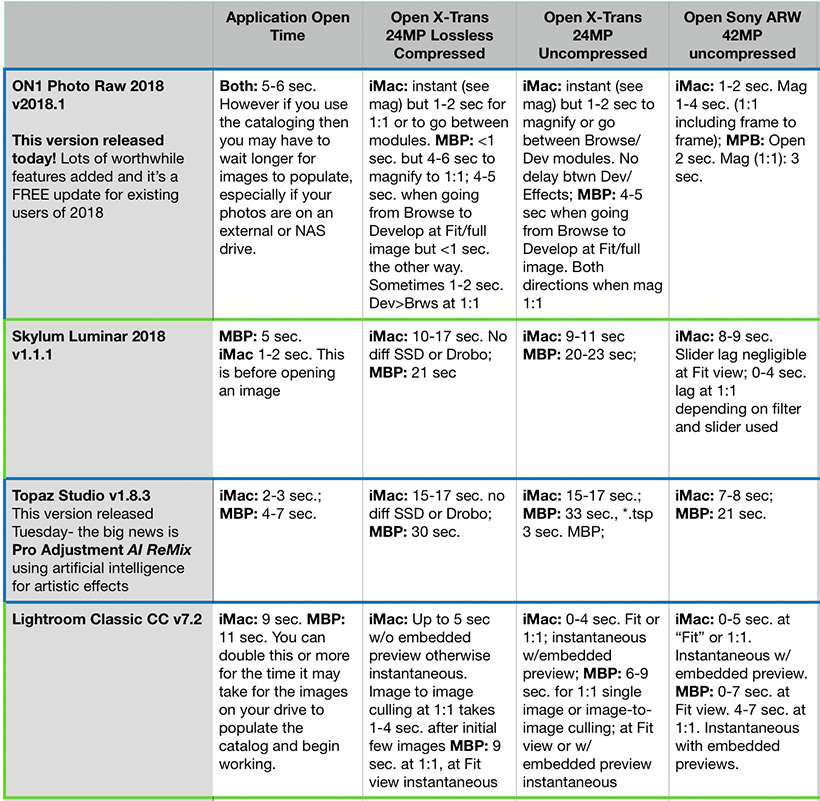
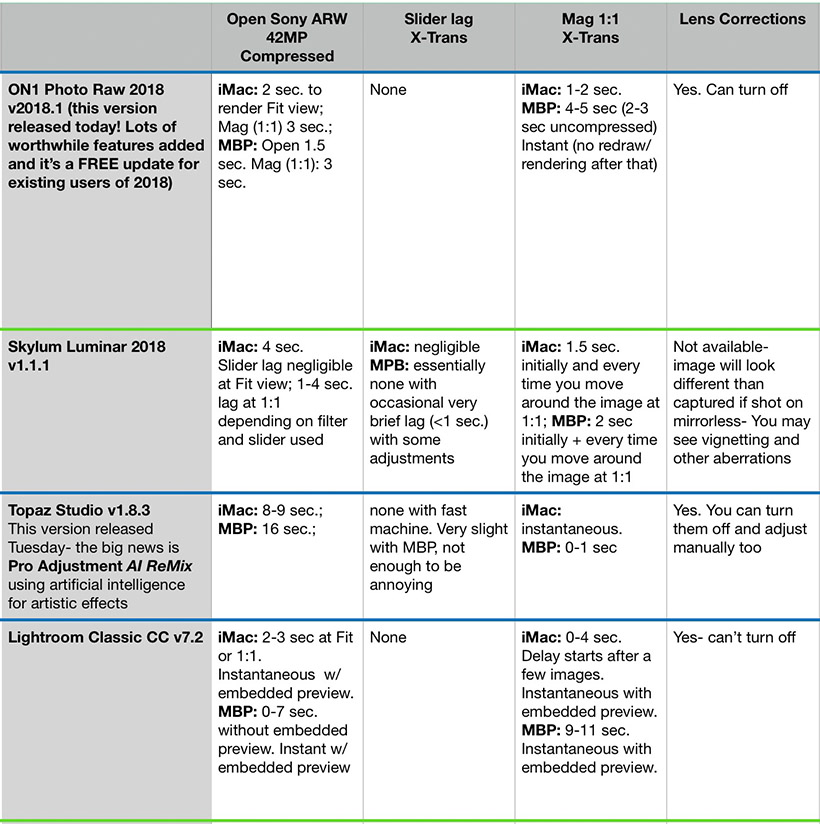
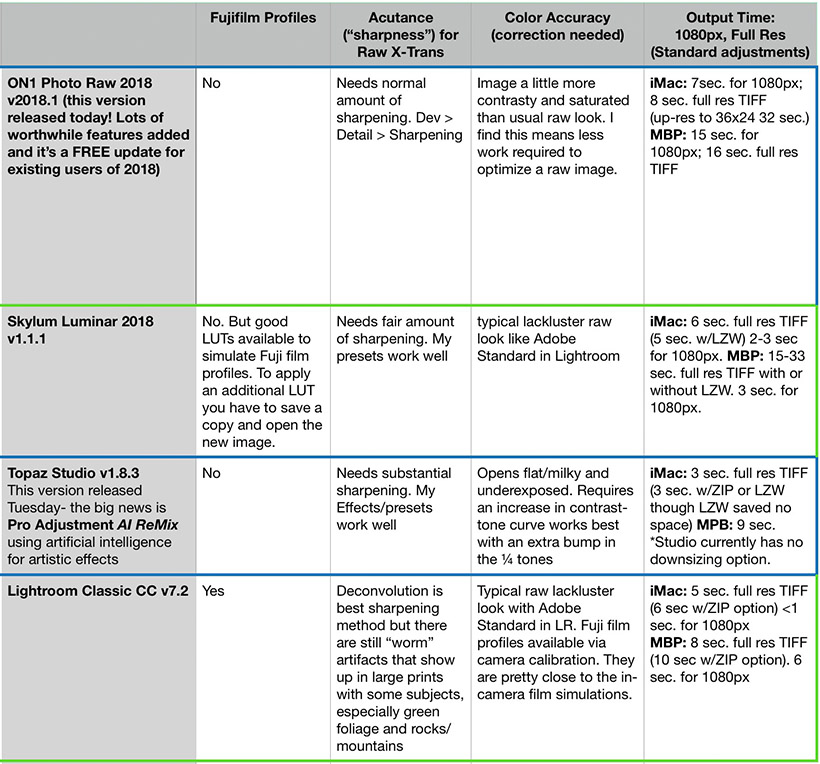
Conclusion
In most cases one size won’t fit all. I use all four of these as each one has something I need and I’ve figured out an efficient workflow with them. I may be the exception. Hence I’ve done this extensive comparison so that others can figure which of these can best fit their needs, goals, and workflow.
Image management and beyond. Of these ON1 and Lightroom are, right now, the only ones with image management capabilities. Both also have lens correction profiles built in. This is critical for me being a mirrorless user. If I were still shooting Canon or Nikon DSLRs then it wouldn’t be as important. This is because I see the corrected image at time of capture with my Fuji mirrorless cameras and an uncorrected image through the viewfinder in a DSLR.
The processing capabilities of ON1 Photo Raw 2018, especially with today’s update, are beyond Lightroom and with a more sensible interface with effects contained in a layer, each of which has masking and opacity (Effects module.) To use a phrase I coined in my November review of ON1, it is a multipurpose hub solution. Because of its roots as a plug-in maker, ON1 essentially is a new generation of image management and processing with all kinds of capabilities that would require plug-ins were you to use Lightroom as a host/hub. I use Photo Raw for my initial processing and hop into Luminar or Topaz Studio for the unique filters and effects those programs offer.
You might have ascertained that in terms of image processing capability, Topaz Studio also has layers with opacity sliders, many effects that no-one else has, masking capabilities second to none, and very fast processing speeds. The main reason I can’t use it as a hub is that it has no image management capabilities. But that said it has many effects, especially artistic ones that on-one else has like AI Remix, Glow, Impression, Smudge, Abstraction, Edges, etc. And once I go into it I have many of the best interface qualities with fabulous masking. So I can’t live without it.
I loved Luminar the first time I used it and that hasn’t changed. It has the most intuitive user interface of them all. The net result is that it’s just plain fun and a joy to use. Luminar 2018 has many useful and unique filters/effects. It is an excellent raw processor, especially if you don’t need or want built-in lens corrections. Regardless of where I start I often end up in Luminar for some of my favorite filters and effects like Golden Hour, Orton Effect, and the numerous others I lauded above. If you had to choose just one raw processor for everyday single image processing this would be it. And it makes a wonderful companion to other processors too!
Price and support. All of these products are relatively cheap ranging from free to about $80 with discounts and promotions mentioned above. And upgrades come in cheaper. This makes it feasible to own multiple products without breaking the bank.
Just to keep this in perspective I spent $6800 on Adobe products when they had perpetual licenses and several hundred dollars so far just on my Photoshop/Lightroom subscription. And Adobe’s support is seriously lacking. ON1, Skylum, and Topaz are much smaller companies and my feedback from customers runs the gamut in terms of satisfaction but all of them offer free email support and in general the feedback I get is good for all of them, not to mention my own personal experience has been good, even as an everyday customer before I started working with these companies.
Workflow efficiency, fun, and options. Processing software is much easier and more fun to use than ever. However, in spite of the marketing hype, there really is no one-size-fits-all product to meet all your processing needs. Granted, if your needs are simple you might be able to do that. And if you are an intermittent user with modest needs then look at the pros and cons sections and you may indeed be able to get by with one of these.
I will be the first to admit it one has to make a fairly big time commitment to learning these products to get the most out of them. But if you do, you will be rewarded exponentially by greater efficiency, allowing you a more enjoyable experience and in the long run, more time behind your camera.
Happy Shooting!
Joel
Epilogue: So where are Aurora HDR 2018, Iridient and Capture One?
Aurora HDR 2018 is far and away the best HDR product out there but you can also use it for more than HDR. I wrote about this in a review this past fall. It handles X-Trans files very well. In the end it is a fairly specialized product so you’d probably still want one the other ones I reviewed here to go with it. But for many images it’s a great starting point, especially for images with a large contrast range.
Iridient Developer is renowned for it’s exceptional acutance (“sharpness”) with X-Trans files where it still reigns king. However it is a pass through type application in that you still need one or more of the processors in this review to complete optimization of an image. It is also somewhat difficult to get accurate color. If you want the utmost in acutance you’re better off using Iridient Transformer which can batch process your raw files with the option of “Adobe Standard” which does yield accurate color. If storage space is an issue for you, bear in mind that Transformer outputs only DNG files which are 3X the size of Fuji’s lossless compressed and at about 50% larger than uncompressed.
Capture One is an excellent raw processor and has a dedicated following. I was very happy with the results when using it with my Sony system. There are a few reasons I didn’t include it, not the least of which is I want to see that Phase One will respond quickly to new camera models and raw files from Fuji on a regular basis like you see from Adobe and ON1. I bought my first X-Pro2 in April 2016. At that time they supported only uncompressed files with limitations on some of their otherwise useful features (no LCC, no output to DNG, etc.) About a year later they added lossless compressed. As a full time pro I can’t wait a year for compatibility with my main raw processor and workarounds aren’t always viable. It appears Phase One moved towards a stronger commitment to Fuji starting with 10.1. Although it wouldn’t be a deal breaker for me, currently they still show no support for tethered shooting or DNG output (as they do for comparable recent model cameras from Sony, Canon, and Nikon.) I understand, from Phase One’s point of view, that it’s a small segment of the market compared to the big 3. Even though I own a Sony system I still need a processor that also supports Fuji X-Trans and need to be confident that new Fuji camera models will be supported quickly.
Anecdotally, I have talked with fellow pros that use Capture One and have run into problems once the catalog goes above 10,000 images. All that said, when these issues shake out I hope to include it in a future review.
Side note: If you are a Fuji GFX 50S user or aspire to move into it from your X system, you will have to wait and see if it gets supported in Capture One. Based on Fuji Rumors report last May there appears to be some intent. They support Mamiya/Leaf in whom they own a stake but not Hasselblad so it’s difficult to determine their medium format strategy. Time will tell if they decide to support these popular medium format systems.
Joel Wolfson is an internationally published photographer who loves teaching as much as shooting. He shares his 30 years of experience as a working pro with other photographers and enthusiasts by way of his workshops, 1 on 1 training, webinars, articles, blog and speaking engagements. His technical articles have been translated for use in more than 30 countries yet he is best known for his artistic images of nature’s fleeting moments and unexpected views of everyday places around the globe. He is one of the pioneers of digital photography having conducted digital photography seminars for Apple and other corporations starting in the early 90s. His roster of notable clients includes numerous publications and fortune 500 companies. He currently works with great affiliates like Arizona Highways, Topaz Labs, ON1, and Skylum/Macphun to have more avenues for working with those wanting to pursue their love of photography. His goal is to make learning and improving one’s photography easy, fun and rewarding.
is an internationally published photographer who loves teaching as much as shooting. He shares his 30 years of experience as a working pro with other photographers and enthusiasts by way of his workshops, 1 on 1 training, webinars, articles, blog and speaking engagements. His technical articles have been translated for use in more than 30 countries yet he is best known for his artistic images of nature’s fleeting moments and unexpected views of everyday places around the globe. He is one of the pioneers of digital photography having conducted digital photography seminars for Apple and other corporations starting in the early 90s. His roster of notable clients includes numerous publications and fortune 500 companies. He currently works with great affiliates like Arizona Highways, Topaz Labs, ON1, and Skylum/Macphun to have more avenues for working with those wanting to pursue their love of photography. His goal is to make learning and improving one’s photography easy, fun and rewarding.
Disclosure about product links and affiliations: Some of the links I provide are affiliate links which means I get a small commission, with no additional cost to you, if you click it and end up buying something. It helps keep the lights on as well as supporting this blog and my other free educational resources and articles. So if you use them, thanks! It is always my goal to report my results in a straighforward manner whether or not it favors a particular product.

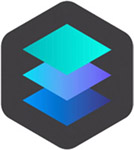
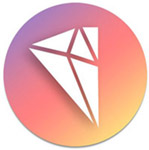


Thanks for a very thoughtful comparison of these products. I am determined to stay away from Adobe and this kind of round-up is very helpful. I am an old film photographer who is relativity new to high end digital image making. With a recent purchase of a Fujifilm X-T2, 18-55, 55-200 – I am eager to find the best software to help me with these images.
Thanks Dale. I’m glad you found it useful. I am also from the film age and I know from personal experience that old dogs can learn new tricks. 😉 Your recent purchase makes an excellent kit. I’ve shot high end commercial jobs with just those two lenses. I’m sure you will find the right processor or combination. They all have trial versions and links for the free ones are in the review.
Happy Shooting!
Joel
Brilliant job Joel. Thanks for review.
Many thanks Stan!!
Joel:
This is an excellent article. As a blogger, I appreciate the amount of work and time it takes to write such a comprehensive technical article so kudos to you. I have written a few technical articles, but not nearly as complete as your well-crafted essay.
I am getting ready to purchase an additional post processing package to work on my Fuji X T-2 files and will keep a copy of your article nearby to guide my decision.
RE: ON1 – “No TIFF compression for output” – What format do you use to “export” the file out of ON1?
Do you or would you ever use ON1 to catalog your photos?
Does using ON1 significantly reduce the amt of work you need to do in Ps compared to using Lr?
Thanks again for your perseverance and willingness to share your efforts!
Regards,
J. Ross
Hi,
Many thanks! You’re right that it was a lot of time and work. Perhaps I didn’t phrase the TIFF part properly. To address your questions:
ON1 does indeed output to TIFF but currently with no option for LZW or ZIP compression as you see on some other processors.
Regarding cataloging with ON1. So far I have been cataloging folders in ON1 on an as needed basis. I intend to migrate my whole LR catalog of 135K+ images and try that for awhile. Cataloging affords advantages for searching and filtering.
I don’t use ON1 so much to save work vs LR but LR just doesn’t have all the tools I need. The main one being a good way to do selective contrast for a sense of depth, which I do on almost every image. Also the masking is better and more efficient. Those two capabilities alone make it worth it for me to do my base processing in ON1. This doesn’t preclude me from using other software that has a particular effect I want that can’t be done in ON1.
Hope this helps
This was just the review I’ve been looking for!
I’ve just dropped CC and I have ON1, Luminar and Aurora so I’ve been working my through to find what works best. Problem now solved.
Thanks
Hi Rodney,
Thanks. I’m glad you found this helpful. I think you will like using the combination you have!
Cheers,
Joel
Hey Joel
Have you google or tried any of the sharpening methods for lightroom with fuji files? This people here have some tips on sharpening it, scroll thru the article to find thru the link.
https://www.fujirumors.com/debunking-fujifilm-x-trans-myths-purple-flare-wormy-artifacts-high-iso-cheating-waxy-skin-tones/
+ I believe in quick reddit as well , many avoid sharpening in lightroom (doesn’t matter if its fuji files, canon or nikon), their sharpening is bad. -> Even landscape photog(elia locardi, advise to avoid lightroom sharpening, and uses photoshop for sharpening.)… yes it is an extra step
Kindly advise if you have tried those steps? and if it does significantly affect your big prints still.
Cheers. 🙂
Hi George,
You’re correct that Lightroom doesn’t have great sharpening or more accurately Adobe hasn’t kept up. I do sometimes go into Photoshop for sharpening for large prints. Really, there are 3 phases to a sharpening workflow: capture sharpening, selective sharpening, and output sharpening. The only reason I even mentioned sharpening in my review is that many people advocate “deconvolution” in Lightroom as a workaround for “worm” artifacts for which Lightroom is known. The video via that link is a good one and I’ve seen it before. The bottom line is the larger the print, the more meticulous you have to be and that includes a good sharpening workflow with proper techniques. I wish I could give you a formula but it is really image and output dependent. Most processors have ways to deal with sharpening though sometimes it can take some work to figure it out. I have presets for all the ones I reviewed except LR because I generally don’t use it to sharpen images for large prints. I think the simplest one to use is ON1’s Detail panel in the Develop module. You really only need to use the amount slider with no masking. Without writing a separate article on sharpening workflow, I hope this helps. Cheers, Joel
Thanks for the review. Couple thoughts:
1) Consider adding Alien Skin Exposure X3 to the list
2) Using ON1 2018 (yesterday’s update) I couldn’t find a way to fix Red Eyes from flash. This is a feature in Lightroom and just wondered if you can shed some light on this problem.
Thanks again,
Hi Paul,
Thanks and I’m glad you liked it. This review was extremely time consuming and I thought about including Alien Skin X3 but I don’t want to write about it until I have spent sufficient time on it. All the ones I reviewed I have been using since they were introduced which amounts to many years. Not that that’s necessary but once I get some time logged on X3 and feel I know it well then I will do a review. So far I’m impressed with it. Regarding red eyes, I don’t deal with it often but when I do I’ve found fixing it manually is better than the tool in LR. If it’s something you deal with often then you need to take that into account.
Cheers,
Joel
Windows wersion of Luminar is still underdeveloped. Till today in RAW Develop or Develop modules is no the WB tools like the catalog of standard light temperatures and the pipette for manually setting.
The Windows specific “Alt” key also does not work, which means that the whites and blacks cannot be easily adjusted and, what is worse, the sharpening mask cannot be set.
Pity!
Hi Jacek,
You’re right that the Windows version of Luminar has some catching up to do. Skylum has said they are working on getting parity between the two platforms. I think it’s just a matter of time. Obviously I have no control or say over what Skylum does but I know they are well aware of the disappointment of Windows users. Perhaps they should have waited a little longer to release it. That said, if Windows users are patient, it will get up to speed with the Mac version.
Best,
Joel
I’m struggling to find a replacement for Lightroom. I will leave Lightroom, not only because how they handle X-trans files. Adobe’s total lack of support, the subscription model, and more made my look for elsewhere.
I have tried ON1 Photo Raw and Capture One. I really like bot. ON1 because I can do most of my editing within the raw processor (no need to jump to Photoshop). Even Capture One can do a lot more than I was used to with LR. However I share your concern about the support for Fuji. One thing is for sure that they have no intension to support Fujifilm medium format cameras. If I one day can afford an Fujifilm GFX, Capture One will leave me behind.
Your article was very helpful for me and I think ON1 will be my choice.
Hi Lars,
Thanks for the comment and I glad you found my article helpful! There is no perfect software of course but it sounds like you’ve found some good solutions. It is annoying that Phase One won’t support the GFX but I suppose they see it as competition. Though I still think it’s lame of them. Happy Shooting!
Joel
I´m very happy with AFFINITY PHOTO.
You should try that, if I decode Your needs right.
Regards and thank you for the work
Herbe
Hi Herbe,
Thanks for your comment. I own Affinity Photo and have it on my Favorites page. I included it in a previous comparison but things have evolved and it really serves a different purpose than the ones I covered. I think it’s a fabulous alternative to Photoshop.
Cheers,
Joel
Wow, a ton of work went into this – super helpful! I’m wondering if you’ve had a chance to compare any of these to Exposure X3 from Alien Skin? Fuji Love seems to be pushing this pretty hard for Fuji files recently, and I’ve been giving it a try, but having a hard time doing such a focused comparison like this between the others, especially since I’m working on pretty limited hardware (dual core i5 MBP) so all of these are real snails, haha.
Hi Allen,
I’m so glad you found it helpful and thanks for the appreciating all the work I did!
The timing didn’t work out for me to include X3 though I contacted Alien Skin about testing it. I have also noticed Fuji Love touting it a lot lately. I’m hearing pros and cons from others. I haven’t had enough time with it yet to give you a fair comparison with the others. The interface is nice and similar enought to Lightroom that it will at least look familiar to LR users.
If you are subscribed to my email list you’ll be notified when I test it.
Stay tuned.
Cheers,
Joel
Hi Joel
As Noted by others, thank you for the time, skill, and effort this comparison required, I am sure it will be a great help to any considering their options. On the C1P subject, I agree that being protectionist over the MF compatibility is just plain stupid, short sighted and very 1940. Not sure how they can profess to be a hi-tech modern company and subscribe to the failed strategies from bygone eras.
Anyway, still on C1P… I was taken back by your thought that they have not been supportive of the XTrans RAF files. First off, I have been using C1 since version 8 (I think or 7…) and although they are never first with new camera translations, they have consistently added them and then they are typically superior to the others – not always worth the wait I admit, but better than waiting for an inferior product (Adobe-esqe). Also, since they added the compressed RAF ability it has been not only continued in support, but even improved – so I think it might be fairer to suggest that, to date at least, they are honoring their commitment to the X line of RAW files. Lastly, Phase One did indicate they intend to support the GFX, although this has yet to materialize.
Again, excellent work here Joel, and again – Thanks 🙂
Bradley
Hi Bradley,
Thanks for your well considered comments. Also thanks for the appreciation of what went into this extensive review.
Based on your comments and an email from Phase One’s PR person I changed my epilogue to more clearly and fairly represent my thoughts about C1. Instead of questioning their commitment here’s how I start: “I want to see that Phase One will respond quickly to new camera models and raw files from Fuji on a regular basis like you see from Adobe and ON1.” If you read on you’ll see that I waited a little over a year to see lossless compressed support. In my case, as a Pro, that’s untenable. However, it does appear that they are more fully supporting X-Trans now but as I noted it took them awhile to add feature support such as lens correction, DNG output, etc. And they still show no support for tethering or DNG output- not deal breakers for me but I’d like to see quicker support with new models.
I also heard about alleged GFX support which is why I said simply that time will tell.
Thanks again for your comments and the kudos.
Happy Shooting,
Joel
Thanks for a very good test comparison.
How do you compare those programs when usin GFX 50 RAW files,,??
Hi Erik,
You’re welcome and thanks for that recognition. To be honest I haven’t spent nearly as much time testing GFX files as X-Trans and Sony, other than insuring their compatibility with the processors. GFX sensors are standard Bayer pattern so processing quality shouldn’t be an issue and didn’t notice any with my test files. I did notice the times were similar to those of X-Trans which I attribute at least partially to their large size (Sony files also take longer than smaller Bayer sensor files though not as long as X-Trans.)
Hope this helps,
Joel
Joel,
Thank you for all your effort, great insight. I was a practicing commercial photographer for 30 yrs or so, yes old school film guy in every format you can imagine. Still have them all, but also pretty full Nikon ff guy, and xpro 2 system I love reminds me of years of shooting with an m4. Question using two systems i guess my requirements are a bit different , man i’ve worked in photoshop since 1994 and would hate to change my workflow. I agree with your assessment sharpening is a three stage process, and i never sharpen in LR. What should i be processing these raw fuji files in? iridient developer? I only process my images in photoshop. I only use Bridge or Lightroom to catalog stuff so i can find it. Really appreciate all your effort. Also 90% of my work is in B&W and i output to a 44 inch Epson7900 using John Cone’s Piezo ink workflow. Great stuff
Hi Gary,
I did invest a lot of time and effort so it is nice to hear the appreciation! Thanks. I also come from the film age and used to use a CL and M4-2 though not really for my pro work. You might be interested in my article from last year: Is Fuji my New Leica?
If you’re a dedicated Photoshop guy you can certainly continue to use it. If you want the utmost in acutance out of those Fuji Raw files you might want to take a look at Iridient X Transformer (I prefer it much more than Iridient Developer.) You can batch your .RAF X-Trans files and output to DNG. Just be sure to choose the Adobe Standard color profile. Then you can do whatever you want with them in Photoshop. It won’t add much time to your workflow and in fact will probably save you a lot of time trying to come up with good capture sharpening techniques in Photoshop (it can be done but is more time consuming.)
Hope this helps.
Happy Shooting,
Joel